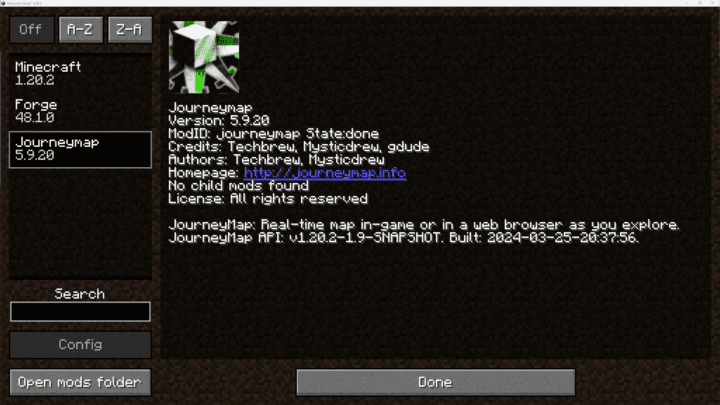How to install Forge mods
How to install Minecraft Forge:
Minecraft Forge is a Modding API that makes it very easy to install a number of different Minecraft mods. This guide will explain how to correctly install Forge.
1. Visit the Forge website, choose the Minecraft version you would like to run from the sidebar on the left, then download the installer.
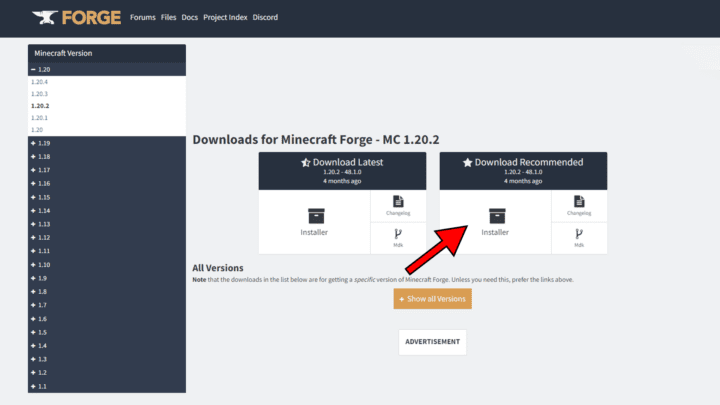
2. Open the .jar file you have just downloaded, make sure ‘Install client’ is selected and click OK. Once this has finished you will see a success message.
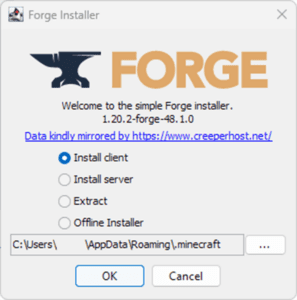
3. Launch Minecraft and select the Forge profile then click Play.
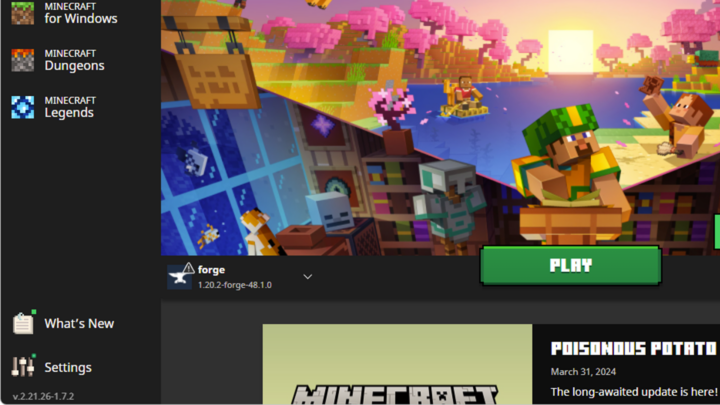
4. You should now see the Minecraft Forge text in the lower left hand corner and a Mods button below Multiplayer.
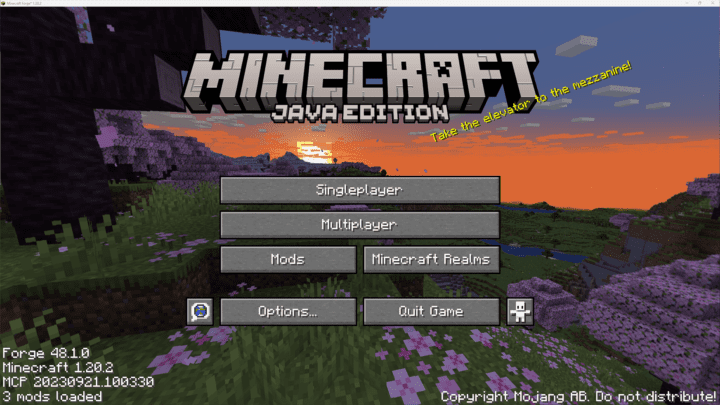
If so, congratulations, you have successfully installed Minecraft Forge! You can now continue to the next steps below for how to install mods for Forge.
How to install mods for Minecraft Forge:
1. Make sure you have already installed Minecraft Forge with the steps above.
2. Download a Forge compatible mod from this site, or anywhere else!
3. Open Minecraft, click the ‘Mods’ button on the main menu, then click ‘Open Mods Folder’.
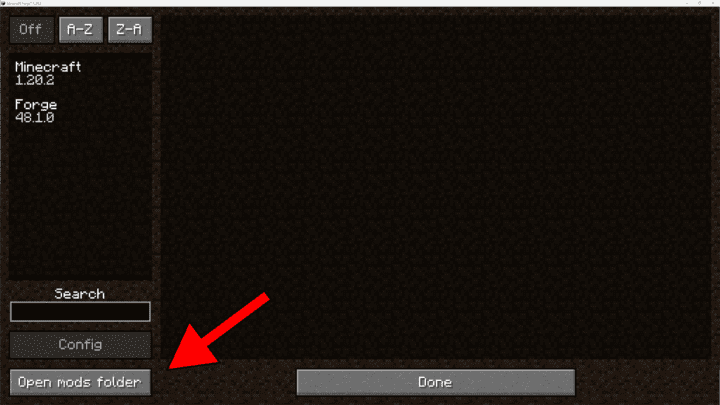
Important: Some older versions of Forge may not have the ‘Open Mods Folder’ button. If that is the case, you need to find the folder manually.
Windows:
- Press the Windows key and R at the same time
- Type %appdata% and press enter
- Find the Minecraft folder and then look for the Mods folder within that
Mac:
- Click on the desktop and then press Command+Shift+G all at the same time
- Type ~/Library and press enter
- Open the folder Application Support, then the Minecraft folder, and the Mods folder within that
4. Place the mod you have just downloaded (.jar or .zip file) into the Mods folder.
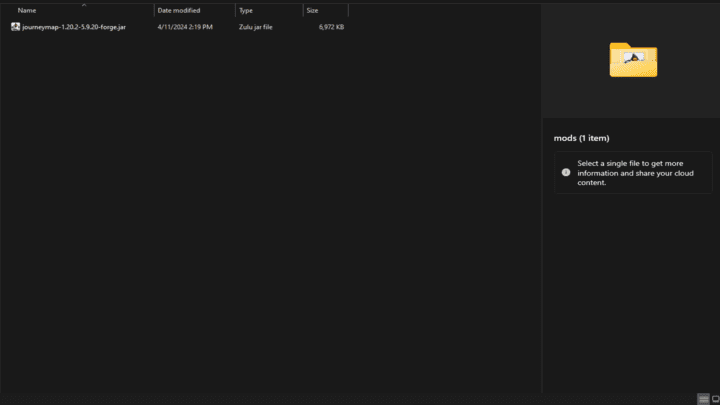
5. Relaunch Minecraft and you should now see the mod you have just installed in the Mods list!